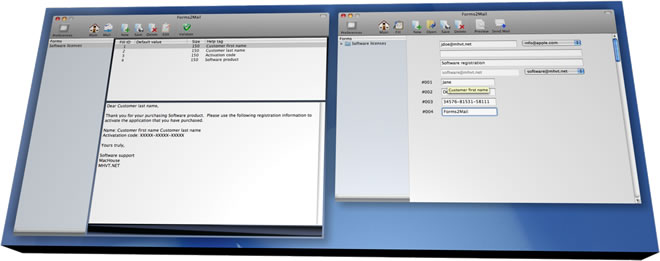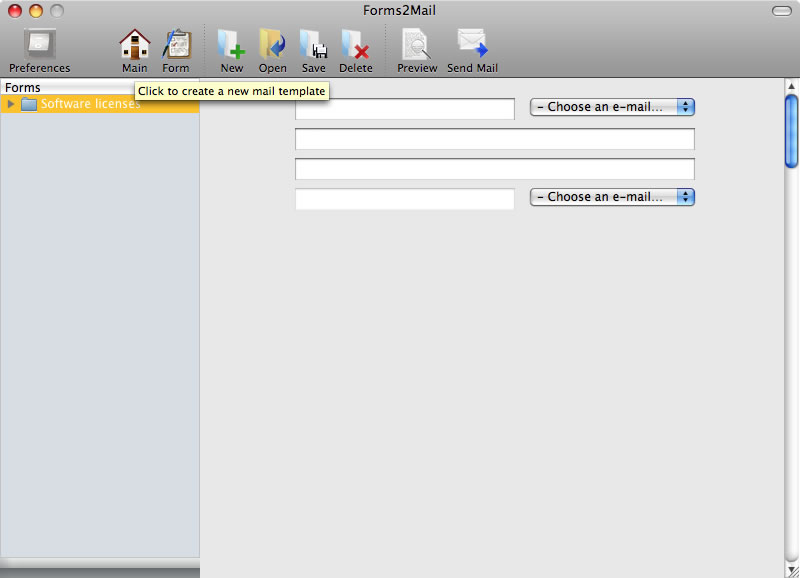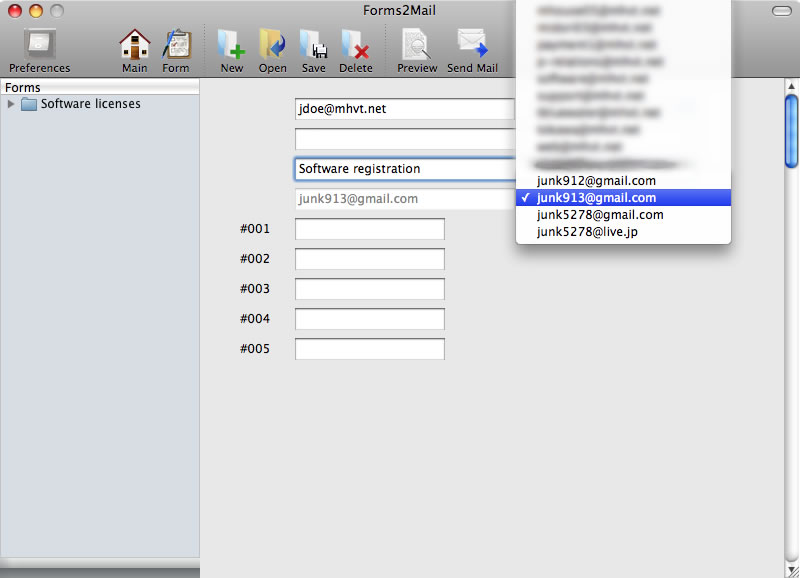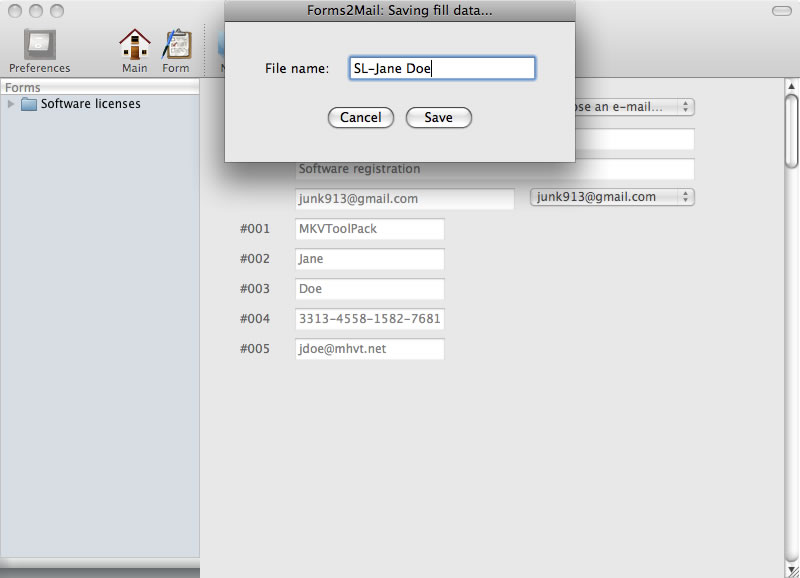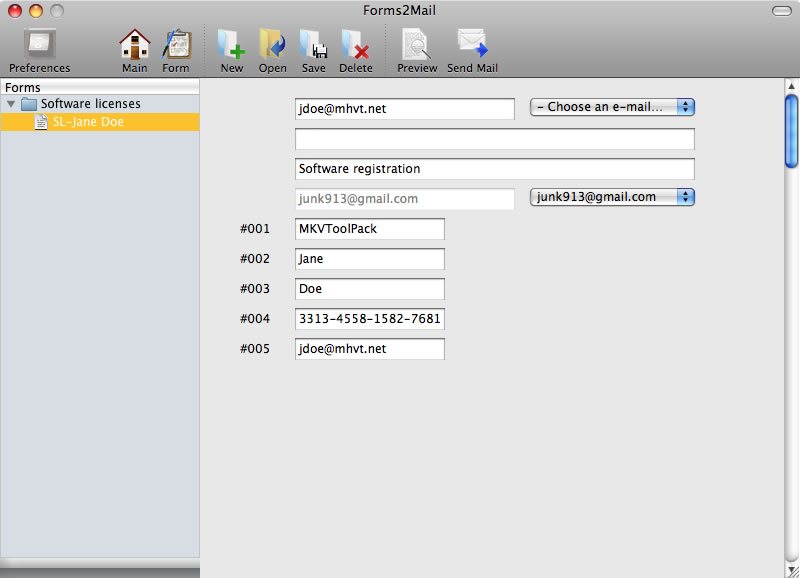| MacHouse Software |
Last updated: February 19, 2011
|
| Forms2Mail - User's Guide |
C. Making a mail form Under the Mail window, your main task is to fill out a form you have created in the previous section. You should see the exactly same form names in the List Form here. But this List Form is a bit different because each form has a folder in which you can create multiple mail files.
To begin with, click on the New button on the Toolbar. And Forms2Mail will instantly create at least four form fields. The first field is used for recipient's e-mail address. Notice that there is a pull-down menu to the right. This pull-down menu lists all contact e-mail addresses from your AddressBook. You need not use an e-mail address from this list, though. The second field is used for carbon copy (cc) addresses. If you want to set multiple carbon copy addresses, then simply separate them with a comma just as you do when you compose a message with Apple Mail. The third default field applies to the message subject.
And the fourth default field is used to designate sender's e-mail address. Note that this field is not editable. And it comes with a pull-down menu, which lists sender e-mail addresses from Apple Mail. That's because Apple Mail requires that the user register all sender addresses before sending messages.
After filling out a mail form, you may want to click on the Save button to save data. By clicking on this button, you will be prompted to name a file. If you enter a name and click on the Save button, Form2Mail will create a file under the folder of the current form. Next time when you launch the application and switch to Mail, you can double-click on the file name or click on the Open button on the Toolbar to recover the data you have saved.
D. Sending mail form to Apple Mail So far, we have filled out a mail template. Finally, let's send it to Apple Mail. In order to send the selected mail form to Apple Mail, you must click on the Preview button at first. You can preview the final edition of the message, which you can revise. If you are ready, then click on Send Mail. And Forms2Mail will pass the message along with mail header information to Apple Mail.
|