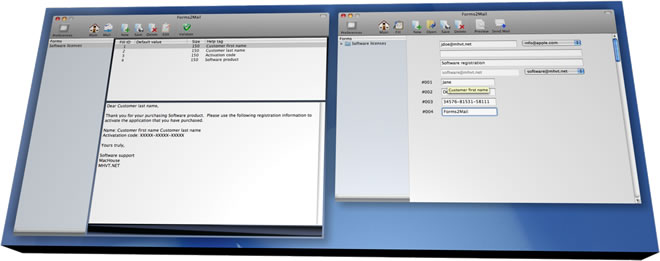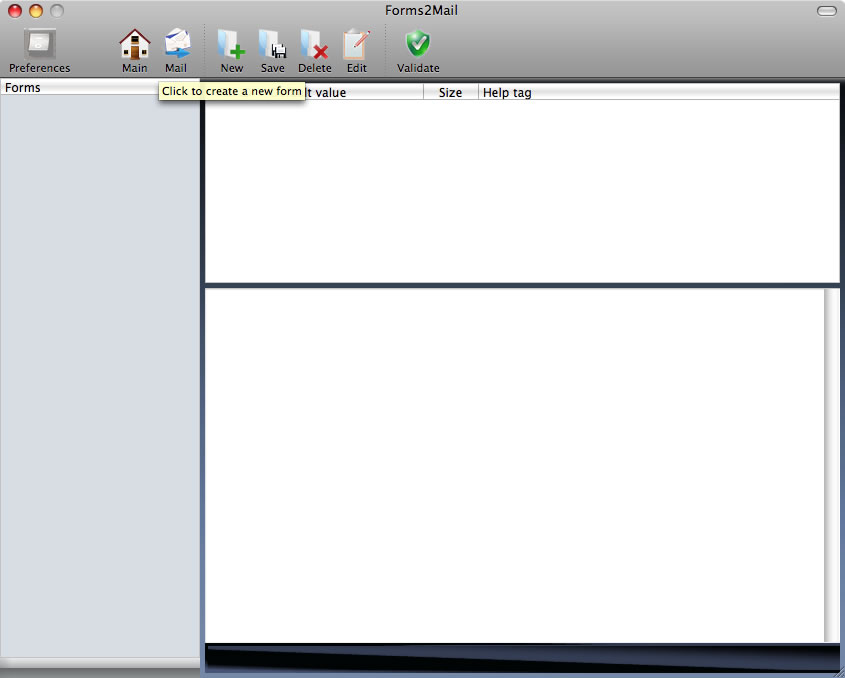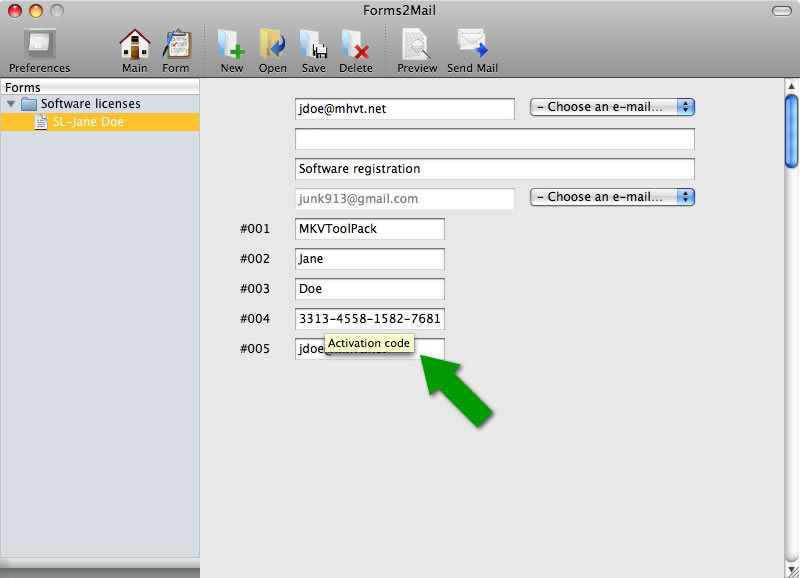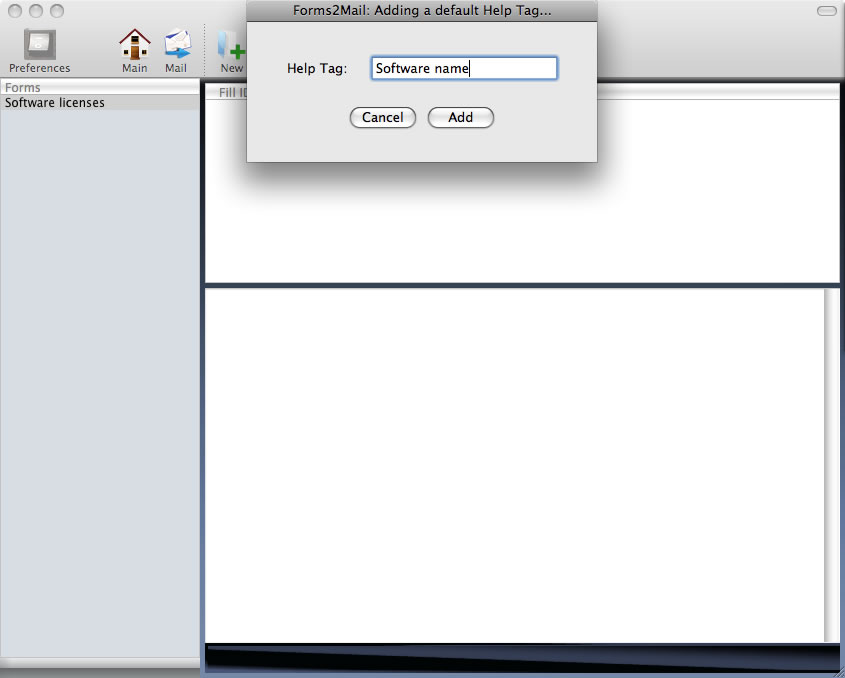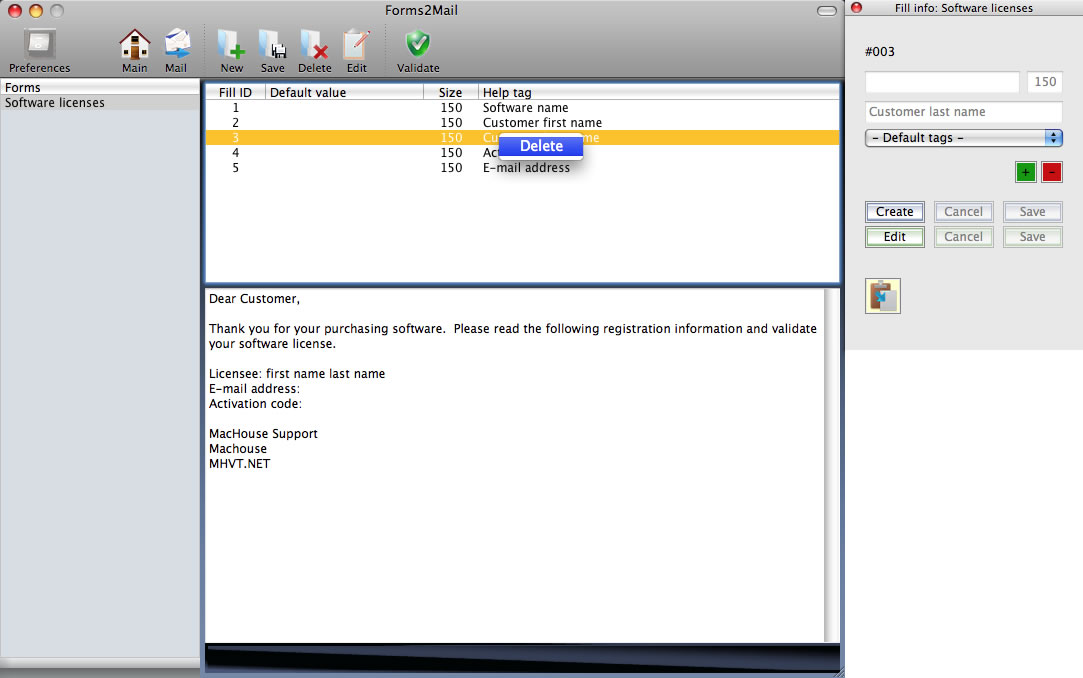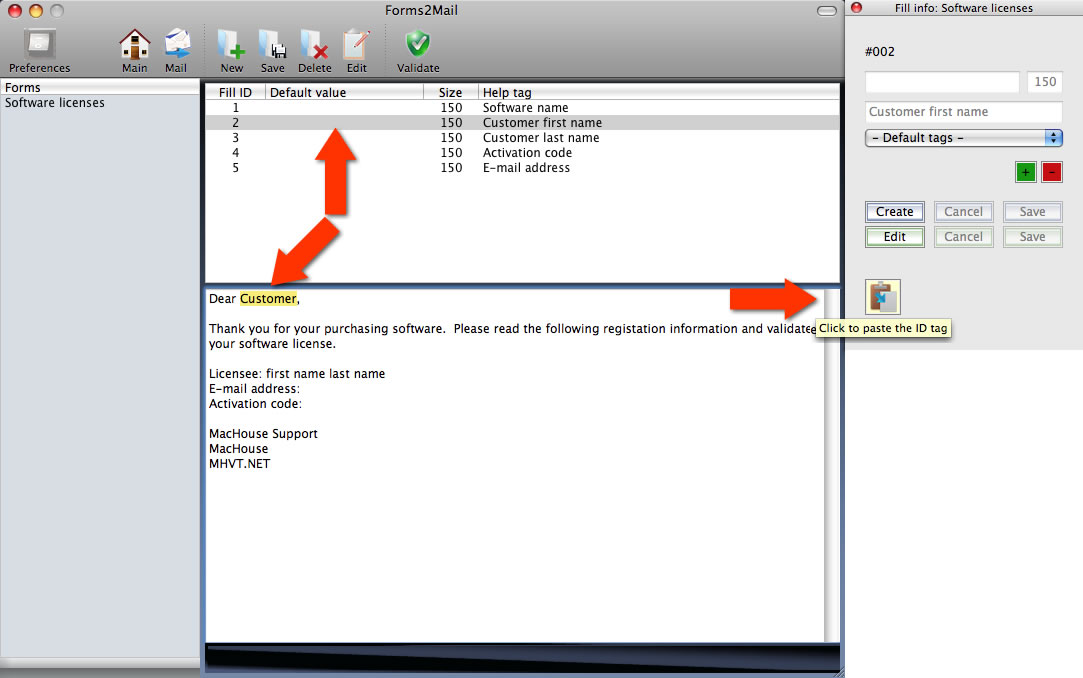| MacHouse Software |
Last updated: February 19, 2011
|
| Forms2Mail - User's Guide |
Installing and uninstalling Forms2Mail Please read the README file that comes with the application.
Using Forms2Mail When you launch Forms2Mail, you will start with the main window, to which you will come back to quite the application as well. Forms2Mail consists of two components - Form and Mail. Form lets you create mail templates while you use Mail to fill out forms that you create under Form and then to send e-mail messages through Apple Mail. Let's choose Form to begin with.
A. Creating a form After switching to Form, the first thing that you want to do is to create a form. The form is simply a mail template. Click on the New button at the top or choose New from the File menu.
Let us pretend that we are a software developer (Well, we actually are.) and want to create a mail template so that we can send e-mail messages to those who have purchased our software product. By clicking on the New button, I will be prompted to name a form. Let's enter Software licenses. Now, notice that this form name will appear on the list to the left. Whenever you create a new form, it will be listed in the Form List. Next, let us click on the name of the form that we have just created. A small window will pop up to the right, correct? This window helps us create fill items, which are components of the mail form. That is, they are mere form fields. Sender's e-mail address, recipient's e-mail address(es), message subject, carbon copy address(es) could be fill items. But since any mail form requires these components, you would not create them. Forms2Mail will create them automatically.
Now, let's take a close look at the Fill Info window. The top edit box is used to set the default value of a form field. For example, if you want to create a fill item for name prefixes and expect that a majority of your customers are male, then you might want to set the default value to Mr. The default value can be left blank. To the right, enter an integer, which determines the size of the form field. It's not the number of characters since Forms2Mail is not a web application. The size of the form field is measured by the number of pixels. The size of the default value box itself is 155 pixels and allows about 23 characters, depending on some factors. The default size is set to 150. If you leave this box blank, the Fill size will be automatically set to 150.
The last edit box is used to set a Help Tag. The Help Tag describes the nature of the fill item. After creating a form field, you may forget later on what it's for. The Help Tag will appear if you hold for a second or two, giving you the description of an fill item. There's also a pull-down menu. What is it for? If you deal with customers, you are likely to create form items for customer's first name & last name, e-mail address and so forth. Instead of entering them each time you create a new form, you can create default Help Tags. In order to create a new default Help Tag, click on the green Add button on the Fill Info window. And you will be prompted to name the tag. After creating a default Help Tag, activate the drop-down menu. It should now list the default Help Tag that you have just created.
We haven't actually created a fill item yet. So let's create one. First, you need to selete a form name on the Form List. Then click on the Create button on the Fill Info window. As explained earlier, set a default value if you want. Again, entering a fill size is not required. By now, you may have created several default Help Tags. So choose one or enter a Help Tag value manually. Finally, click on the Save button. You should notice that every fill item you have created is listed in the Fill Item List at the top. In the meantime, you may wonder how you can delete any of them? Simply, select a fill item to delete in the list. Then right-button-click on it and choose Delete.
B. Composing a mail message Composing a mail message is simple. But you have to do it carefully. What to be careful with? Before selecting a form from the Form List, you must save data. Or the message you have composed will be lost. In order to compose a default e-mail message for a particular form, first, select a form from the Form List. Then click on the Edit button. Now, the Compose Box at the bottom is unprotected. Once you select a form name, the Compose Box will become protected to remind you that you can end up losing the message you have composed by switching forms casually.
Once the Compose Box is unprotected, just write out. By right-button-clicking on the Box, you can change font colors, font sizes and font styles. But note that these text styles will not hold when you send the final mail message to Apple Mail for now. If you have finished composing a message, there is one more important task to complete. Make a selection of a word, a phrase, a sentence or a paragraph which you want to replace with one of the fill items you have created. Actually, you don't even have to make a selection. As long as the Compose Box is active, the location of the cursor and the length of the selection are always monitored. Now, choose a fill item from the top list. Then click on the Paste button located at the bottom of the Fill Info window. And Forms2Mail will replace the selected word or whatever with an ID tag.
Before switching to Mail, make sure you place all necessary ID tags. But you don't necessarily have to use up all the fill items you have created. Finally, click on the Validate button to make sure that no fill items are left out.
|