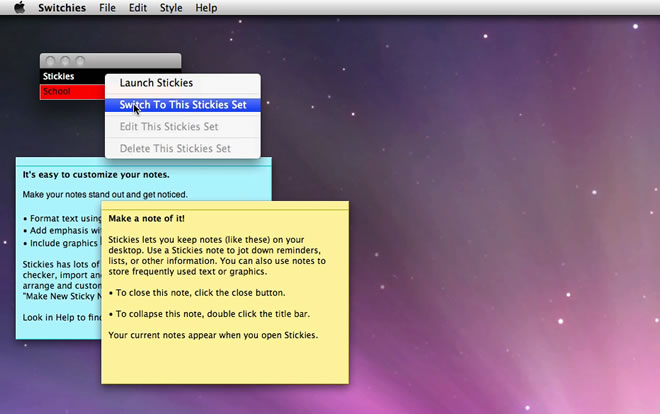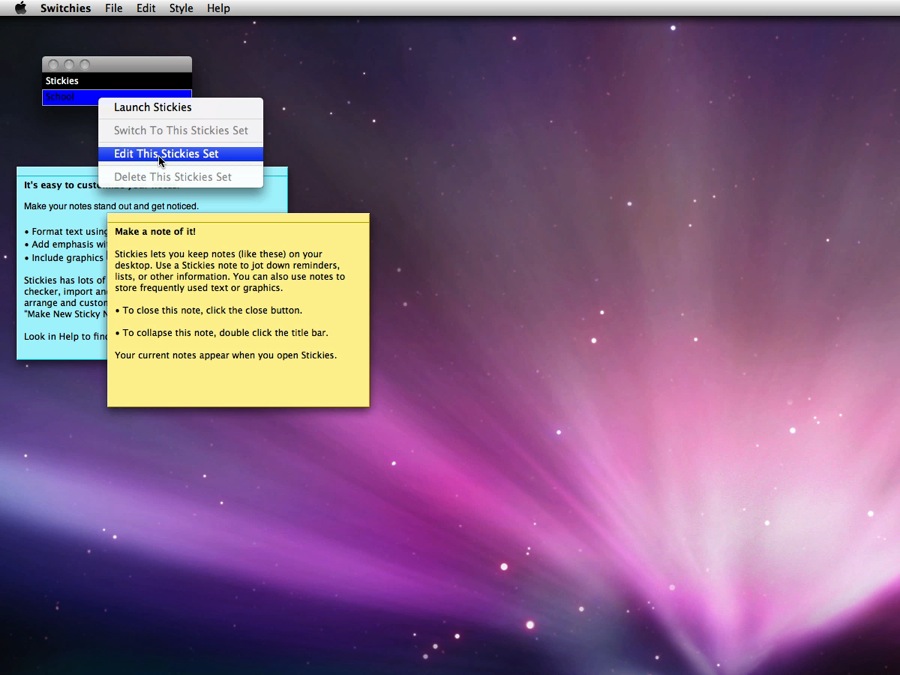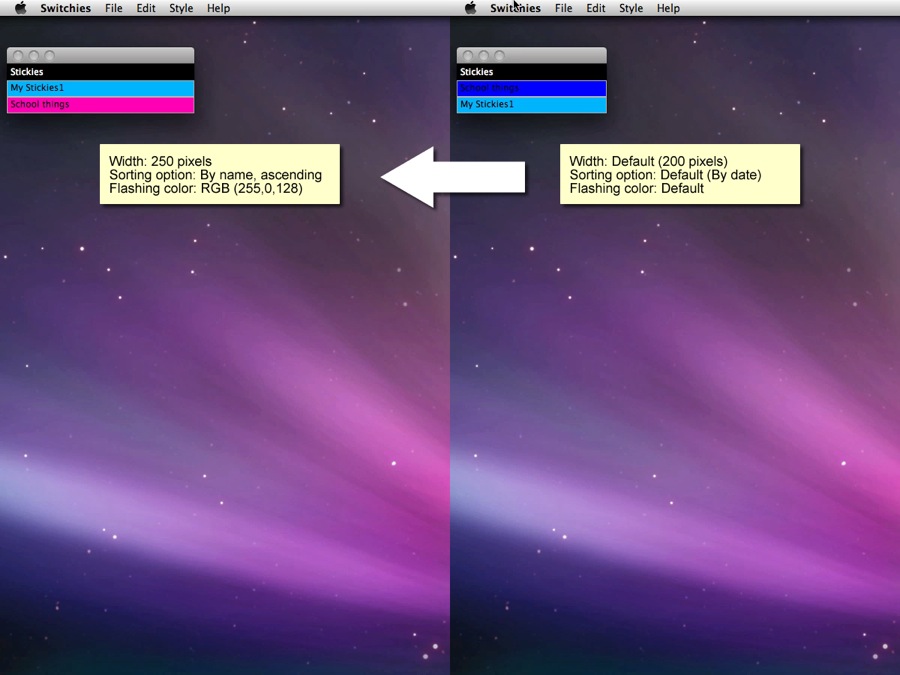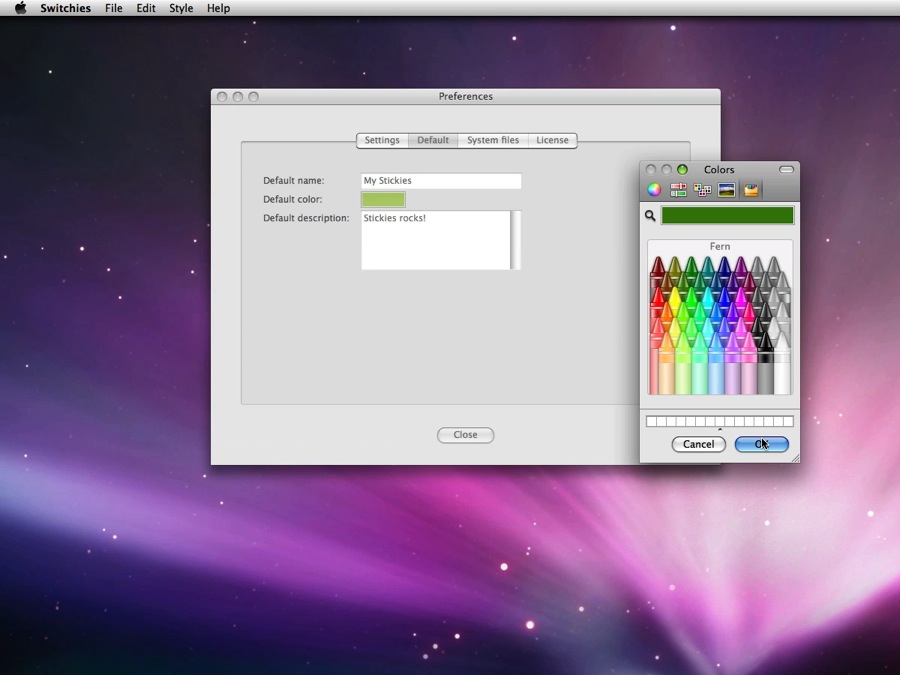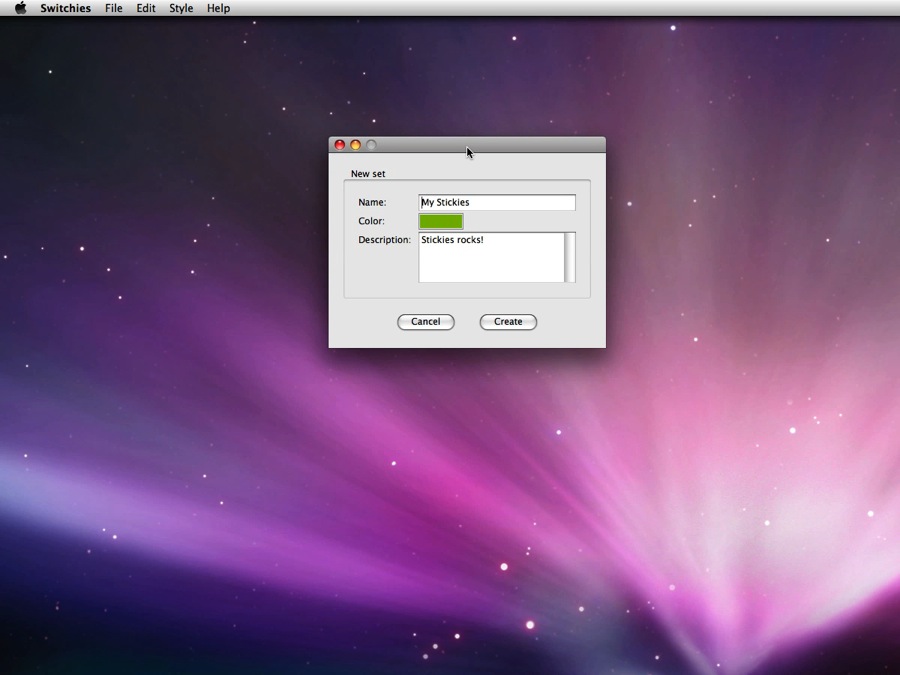| MacHouse Software |
Last updated: April 23, 2011
|
| Switchies For Stickies - User's Guide |
1. Installing and uninstalling Switchies Please read the README file that comes with the application.
What is Switchies? It's a simple application that will let you create, maintain and organize different sets of Stickies windows. Yes, it's simple, which doesn't necessarily mean it's easy to develop, though.
If you want to have a new, different set of Stickies window, all you have to do is choose New Set under File and name a new category. You can write up a short note to describe a new Stickies set. And this description will appear as a help tag. You can assign a color to each Stickies set easily.
When you first launch any new application, it's always a good idea to open Preferences. Okay, why not? Let's choose Preferences under Switchies. (See Screenshot 3-1.)
Well, Switchies is, again, a simple application. So there isn't much to see in Preferences. Anyway, if you enable Run update notification, Switchies will automatically access our website to see if there are any software updates available every time you launch it. If you enable Require restart, Switchies will relaunch itself when you close this window. In this way, you can make sure that the application will reflect new settings. Finally, we strongly recommend that you enable Confirm deletion. If you enable this option, Switchies will open a confirmation window every time you attempt to delete an existing Stickies category set. In other words, Switchies will delete one without confirmation if this checkbox is disabled.
Updating to Version 1.0.2, the user will be able to change flashing colors. Furthermore, updating to Version 1.1.0, the user will get to change the width of the horizontal category bars and have the ability to sort these bars. First, speaking of changing flashing colors, enable Change flashing colors. (See Screenshot 3-3.) Then click on the button right below to pick a color. The default color is red - RGB(250,0,0). If the checkbox is disabled, the flashing color will simply revert to the default one. And because of this additional feature, the user will no longer able to enable/disable Require restart. So whenever they close Preferences, Switchies will relaunch iteself. By default, the width of the horizontal category bar is set to 200 pixels. If you want to stretch it (up to 300 pixels), enable Change window width. You can use the horizontal slider right below to change width. Or manually enter a value between 200 and 300 in the edit field to the right.
Another new checkbox that you see with Version 1.1.0 will allow the user to sort horizontal category bars. By default, these category sets are sorted by the date when they were created. By enabling Sort Stickies Sets, you can sort category bars by name (ascending) or by name (descending). (See Screenshot 3-4.) After closing Preferences, you will immediately see the change. (See Screenshot 3-5.)
Finally, Version1.1.0 also adds a new tab to the Preferences window. Under the Default tab, you can set default values (Stickies set name, description, color) that are used in creating new Stickies categories. (See Screenshot 3-6 and 3-7.)
|