|
The following QuickTime questions are mostly picked from Apple Discussions > QuickTime. The corresponding solutions are written on our own.
If you have questions or comments, you may post them here. |
Question 001: At some websites I go to, I see a fainted question mark. How can I get rid of the question mark and instead display a video?

|
Possible solution: A question mark can appear either when you don't have an appropriate QuickTime plug-in or when the hyperlink underlying the video doesn't exist. If you don't have an appropriate QuickTime plug-in, you need to find out how video is compressed. Download the video if possible and use a video player to collect information. Go to Question 010 for more information.
|
Question 002: I can't get QuickTime Pro to play commercial DVDs on my Mac. Why?

|
Possible solution: That's partly because you probably don't have a QuickTime component called MPEG-2 Playback. Even if you did, you would probably want to avoid using QuickTime to watch your DVDs. The best option for watching commerical DVDs is VideoLAN's VLC Media Player.
If you are going to use VLC, launch it and then choose Open Disc under File. (See Figure 2-1) If the DVD is inserted, VLC should have already recognized it. Then press OK. If you have a ripped DVD on your hard disk, then select the VIDEO_TS directory option and designate the folder location. (See Figure 2-2) |

Figure 2-1 |
|

Figure 2-2 |
|
|
Question 003: Using QuickTime Pro, I want to export one frame out of a video to PNG. But what I got is a file with PCT extension. What did I do wrong?

|
Possible solution: You've done it right. PCT is an old multimedia format used by Apple. It contains a compressed image. You need to use a graphic editor like Adobe Photoshop and Fireworks to extract graphics and then convert it into PNG. (See Figure 3-3)
If order to extract one frame out of video using QuickTime Pro, choose Movie to Picture under the drop-down menu. (See Figure 3-1) Then choose Photo JPEG or PNG from the compressor list. (See Figure 3-2) |

Figure 3-1 |
|

Figure 3-2 |
|

Figure 3-3 |
Question 004: I want to convert a 10-minute video on QuickTime or Final Cut Pro. Using the QuickTime Conversion export option, what came out is a 500 MB file. What did I do wrong?

|
| Possible solution: The key frame is set too low, probably. You can set it to as high as 300. |
Question 005: I want to prepare a 10-minute video for YouTube. How do I configure export settings on Final Cut Pro or QuickTime? Or should I use Compressor?

|
Possible solution: There is no point of using Compressor. Use QuickTime Pro or Final Cut Pro. If you are going to use QuickTime Pro, then choose Export under File. Under the drop-down menu at the bottom, choose Movie to QuickTime Movie. (See Figure 5-1) Click on Size at first and select Custom under the drop-down menu. Set Dimentions to 320 x 240 or 480 x 360. Next, click on Settings and select the video compressor of your choice. If you don't know which one to use, use MPEG-4 Video. (See Figure 5-2) As for Key Frames, set it to a value so that your video will be compressed with a size of 100 MB or less. If you don't know what value to use, you may want to set it to 5 x the frame rate or 120 to 150.
How about the frame rate? It's not necessarily a requirement for YouTube, but a minimum of 24 fps is required for seamless pictures in any video format. Common frame rates are 24, 25 and 29.97 fps. If you don't know which frame rate to use, you may want to adopt the frame rate of the original video. (Choose Current from the drop-down list.) Or use 24 fps.
As for Final Cut Pro, right-button-click on the sequence and choose Batch Export. (See Figure 5-4) Then choose QuickTime (Custom) from the pull-down menu. (See Figure 5-5) |

Figure 5-1 |
|

Figure 5-2 |
|

Figure 5-3 |

Figure 5-4 |
|

Figure 5-5 |
|
|
Question 006: I have upgraded my QuickTime to 7.2. Since then, I cannot play MPEG videos with my QuickTime or MPEG Streamclip. Why?

|
| Possible solution: Make sure that you have the latest version of MPEG-2 Playback. The current version is 6.4.1. It's made in Universal Binaries. |
Question 007: Using QuickTime, I want to play a video which is compressed in Xvid. How can I?

|
Possible solution: Xvid.Org is responsible for delivering the Xvid library. Their open-source library is used by many software developers. At the moment, there is no QuickTime component for Xvid to be used for Windows OS. As for Mac OS, a Czech gentleman has created a QuickTime component that utilizes the Xvid library. It's available at this website.
If you want to watch Xvid-compressed videos, you are advised to use VideoLAN's VLC. If you wish to encode video in Xvid on a PC computer, then use Xvid Codec from Digital Digest. You need to run it with freeware title called VisualDub. |
Question 008: I have video clips in the MPEG format. I want to edit them with iMovie. But I'm not import them to iMovie. I cannot open them with QuickTime, either. Why?

|
Possible solution: Reading MPEG files with QuickTime requires that you need a QuickTime component called "QuickTimeMPEG2." Apple charges $19.99 for one license. For more information on this component, go to Apple's QuickTime website.
If you have obtained MPEG-2 PlayBack, put it in a folder at Library > QuickTime >. |
Question 009: Using QuickTime Pro, I want to create a blank video with all black background and no audio. How?

|
Possible solution: There are a few different ways. The following is just one way of achieving your goal.
Let's say that you want a video at the resolution of 720 x 480 pixels. Then create a graphic file with that size and save it in GIF, JPEG, PNG or any format that QuickTime can read. Duplicate it 5 times and rename the files with numbers 01 to 06 if you like. (See Figure 9-1) Launch QuickTime Pro and choose Open Image Sequence under File. Designate one of them. A window with the title Image Sequence Settings will pop up. Select 10 seconds per frame. Since you have six slides, you will have a total duration of 60 seconds for now. Under Edit, choose Select All and then Copy. Move the play head at the bottom all the way to the right. (See Figure 9-3.) Then press Command + P 9 times to paste the selection. Finally, save the file. |

Figure 9-1 |
|

Figure 9-2 |
|

Figure 9-3 |
Question 010: I have a DVD and want to post the converted MPEG video file on a website. If I open the video file, I get video, but there is no audio. Why?

|
| Possible solution: That's possibly because the audio stream is compressed with AC3, which QuickTime doesn't decode. Use VideoLAN's VLC Media Player or Squared 5's MPEG Streamclip to check the audio compressor. (Go to Video basics > 3. How to Check the Codec of a Multimedia Clip for more information.) If it's indeed AC3, then convert it into MP3, AAC or anything that QuickTime can decode. |
Question 011: How can I use QuickTime to convert an AVI video into MP4 on my Mac?

|
| Possible solution: If you are talking about format conversion, you are advised to use Squared 5's MPEG Streamclip. Read an AVI file with MPEG Streamclip and select Save As. In this way, you can change formats without re-compressing the video. |
Question 012: I have a QuickTime Pro upgrade and an MPEG-2 plug-in. I want to use QuickTime to open and edit MPEG files by setting in and out points. But if I open an MPEG file, Copy, Cut and Paste under Edit are all grayed out. Why?
|
| Possible solution: Set in and out points. Then click on the screen with the Mouse pointer once. Once grayed, and you will get commands like Copy and Paste under Edit back. |

Figure 12-1 |
|

Figure 12-1 |
|
|
Question 013: I want to edit an uncompressed AVI video with QuickTime. After editing it with QuickTime, I exported it. And the quality of the resulting QuickTime movie is noticeably bad. I exported the same AVI video this time without editing it. And the quality is fine. What's going on?

|
| Possible solution: After editing the AVI movie, you need to save it. And it will become a QuickTime movie (MOV). If you are going to apply a mask, then you need to recompress it. But if you are just going to trim some part, then there is no point of sending the movie for recompression. |
Question 014: How can I use QuickTime Pro to use a DVD?

|
Possible solution: You can't. There are some specifications for DVDs. One is that a Video_TS folder contains IFO and BUP files which provide information as to how the DVD should be played. And you can't create these files with QuickTime. You could produce these files with a text editor, but you wouldn't probably want to do that.
If you are a Mac user, you can use iDVD to make simple DVDs. A popular application which allows you to make make DVDs with little time is Roxio Toast Titanium. If you want to make commercial DVDs with different audio sources and subtitles, you need to use Apple's DVD Studio Pro or something else. |
Question 015: I recorded audio with the internal microphone. And I get a lot of noises. How do I get rid of them?
|
Possible solution: I wouldn't. You get noises in your audio because your Mac has a fan inside. If you have an external hard disk drive or drive case, that's another source of noise.
One option for recording audio is use of an IC recorder. Or you can use any external recording device to stay away from your Mac as far as you can. Many IC recorders have noise filters. We use Olympus DS-50 in making video tutorials. Roland has a similar device. I don't know if it's Mac-compatible, though. SONY has a very expensive line of IC recorders with Linear PCM. |
Question 016: How do I trim just a part of video with QuickTime Pro? |
| Possible solution: Set in and out points with markers as shown in Figure 16-1. Then select Trim to Selection under Edit. Make sure you save the file. |

Figure 16-1 |
|
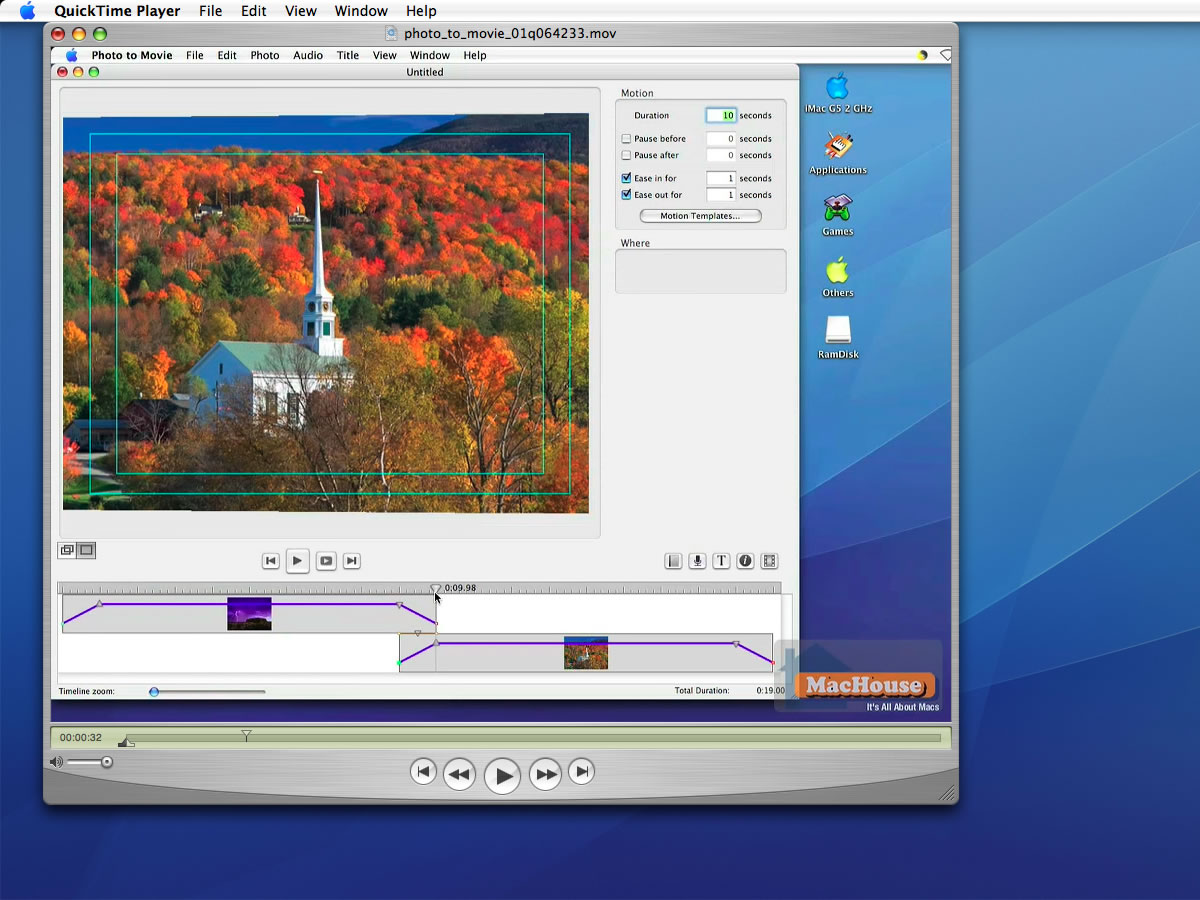
Figure 16-1 |
|
|
Question 017: I have an MPEG file. If I try to export it for iPod or iPhone, I get an error. What am I doing wrong? |
Possible solution: That's because your MPEG file is multiplexed. QuickTime cannot demux a video file into video and audio streams and only recognizes its video stream. As for iPod and iPhone export profiles, since QuickTime doesn't recognize MPEG's audio stream, you will get an error message. Similarly, if you try to recompress an MPEG movie with MP3 audio, the sound setting should be grayed out. (See Figure 17-4.)
One workaround method is to demux the MPEG file into video and audio streams with MPEG Streamclip. You can then combine them (not multiplex them) into one MOV file with QuickTime Pro. In this way, you can use QuickTime Pro's export profiles. |

Figure 17-1 |
|

Figure 17-2 |
|

Figure 17-3 |

Figure 17-4 |
|
|
|
|
Question 018: I'm trying to play a movie with QuickTime. If I open the file, the screen is pretty much all green. But I can play the same video with VLC Media Player with no trouble. What's the problem, and what can I do so that I can play this video with QuickTime? |
Possible solution: If you have a video whose format is MP4 and the compressor is MPEG-4 Part II, you may get a green screen. But that's not a confirmed cause. Whatever the problem is, if VLC Media Player can play it, then you can use this media player to transcode the video with a different video compressor. In the case shown below, QuickTime 7.2 fails to play the MP4 file whose video compressor is MPEG-4 Part II. And after re-compressing the video with H.264 and packing it with MP4, QuickTime can play the same movie.
The source of the video clip is Internet Archive. |

Figure 18-1 |
|

Figure 18-2 |
|

Figure 18-3 |
Question 019: How can I get my QuickTime to play Flash (.FLV) files?

|
Possible solution: There's a freeware package called Perian, which is published by Perian Project. You can install a QuickTime component titled Perian.component through its Preference Pane. This QuickTime component will enable you to decode FLV video files with QuickTime.
|

Figure 19-1 |
|

Figure 19-2 |
|
|
Question 020: I have QuickTime 7.2 with a Flip4Mac component. But I cannot play ASF files with my QuickTime. Is there any way I can get my QuickTime to play these files?

|
Possible solution: Advanced System Format (ASF) is a container format just like AVI, Matroska and MOV. So you need to know what's inside the cotainer. Flip4Mac doesn't support old video compressors. You may want to use VLC Media Player to check what the exact video compressor is. According to the developer, Flip4Mac is designed to comply with Windows Media Video 7 (WMV1), Windows Media Video 8 (WMV2) and Windows Media Video 9 (WMV3). If the video compressor is an old one like MP42 or MP4S, QuickTime Player may not decode the video.
The only solution to using QuickTime to play incompatible WMV video files is re-compression. Try using VLC's transcoding function. |

Figure 20-1 |
|
|
|
|
Question 021: I have a video with the aspect ratio of 4:3. Can I use QuickTime to distort the screen and display the video with the aspect ratio of 16:9?

|
Possible solution: If you have the Pro upgrade, you can use QuickTime to distort the video ratio.
Suppose that you have a video whose resolution is 640 x 480 pixels. Go to Window > Show Movie Properties. Select the video track at the top, and click on Visual Settings. If you want the video in 16:9 maintaining the vertical size, then you need to change the Scaled Size to 853 x 480 pixels. You can also put a 4:3 ratio video in a letterbox over this 853 x 480 display size with a matte image. |

Figure 21-1 |
|

Figure 21-2
|
|
|
Question 022: How can I use QuickTime 7.2 to convert a movie into an MPEG-2 video?
|
Possible solution: You can't. There are several commercial applications and Mac shareware titles that will let you do the job. One solution is use of ffmpegX by major.
A screenshot below shows an MPEG-2 video that we produced, using ffmpegX 0.0.9x r2. The original video clip is compressed with H.264. Click here to download/watch this MPEG-2 video. Note that your browser may not emit audio as this video contains AC3 and that the MIME application designated by this website for MPEG files is QuickTime. You are allowed to download the video file and play it with VLC Media Player or whatever. |

Figure 22-1 |
|
|
|
|
Question 023: How do I use QuickTime/QuickTime Pro to record internal audio?

|
Possible solution: If you are talking about recording audio that runs on your Mac, you can't. One popular Mac application for this purpose is Ambrosia's WireTap Studio. It was previously called WireTap Pro. I don't know about WireTap Studio, but the free-to-use version of WireTap Pro allows you to record audio played on your Mac (like audio from a QuickTime movie) and save it as an AIF file. If you like, there's a video tutorial titled "Introduction to Audio Editing," which shows how to use WireTap Pro. You can find it under "Other Subjects" at Video Tutorials > Other Applications.
|
Question 024: I have pulled M2T files out of a video camera through FireWire. Can I open them with QuickTime Pro (Mac)?

|
Possible solution: No, you cannot. Let's see what Wikipedia has about HDV. At the beginning, it says that HDV uses MPEG-2 compression. Furthermore, under Editing software support, it says that HDV usually has an M2T extension. In order to edit an M2T file, you first need to demux it into audio and video streams. For more information, you may want to watch this video tutorial. |
Question 025: I have an AVI video that I can play with Windows Media Player. I want to play this video with QuickTime as well. If I Open Movie Inspector on this movie, QuickTime says the format is CRAM. Is there any way I can play this movie with QuickTime?

|
Possible solution: I don't know where this video compressor comes from for sure. It seems that it's known as Microsoft Video 1. Perhaps, it's a compressor that was available before Microsoft introduced its Microsoft MPEG-4 Video Codec V1. Anyway, it's been reported that Perian - the swiss-army knife of QuickTime components - blocks QuickTime from decoding Microsoft Video 1. So if you have Perian installed, try disabling it. |
Question 026: Why do I need QuickTime Pro?

|
Possible solution: QuickTime Pro and MakeRefMovie (free developer's resource from Apple) are the only applications that will allow you to create reference movies for QuickTime (MOV). Because MakeRefMovie causes a connection problem outside the NTSC region, QuickTime Pro is virtually the only application for creating reference files that point to associated self-contained movies. |
| QuickTime is a product of Apple, Inc. |
|